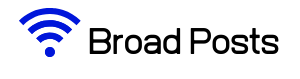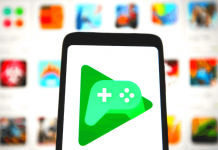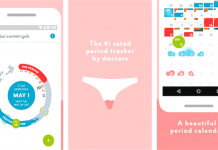It’s quite impossible to find anyone who doesn’t have an email account today. And several service providers offer the service in this digital world. None, however, can meet the numbers that Gmail is putting up when it comes to emails.
When you’re new to the whole concept of Gmail, it can be a struggle trying to get around the account. That can be a struggle since your account won’t just be all about your email in the end. But when it comes to the email part, how do you go about it?
You can definitely find out more about how to set up your email through Gmail by reading the below info on the security setups and how you can go around it can also be found here. You can also learn how to manage your outgoing and incoming emails below.
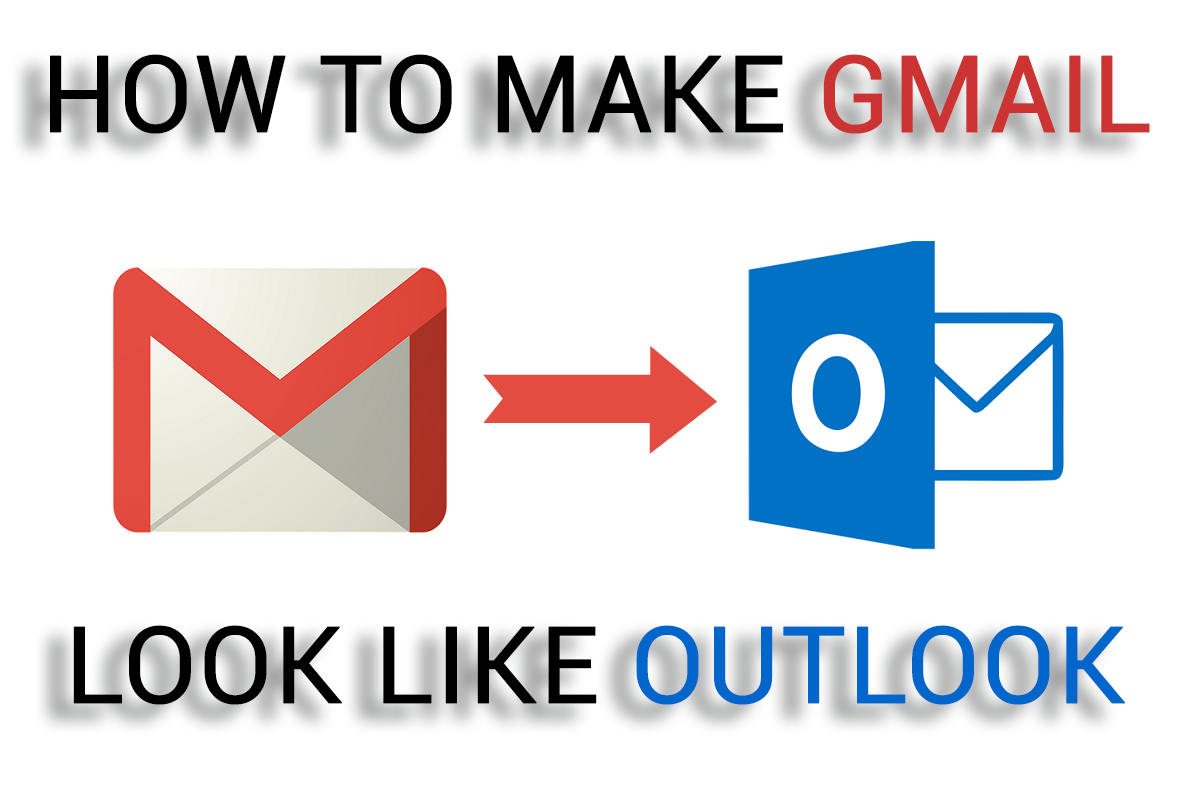
Contents
Set-Up
When you’re setting up your email, you need to visit the Gmail website and select the sign-up button. Once you’re there, you will be asked to answer a few questions, which you will start with your personal info, name, and date of birth.
You will then be required to set up an email address, for example, example@gmail.com. From there on, the process is pretty straightforward. You will go to security settings, where you’ll have to fill in your password, among other details.
Manage Inbox, Sent, and Drafts
Now that you have your account all set up, you are about to start receiving new mail through your inbox. When you log in to our account, the first option on your left is the inbox. There, you’ll find every mail that you have received.
Further down, still to the left of your screen, you’ll see the ‘Sent’ icon. If you have sent out any emails, that’s where you should have them. To compose an email, you need to click on the ‘Compose’ section at the top left.
Your draft emails will be stored in the ‘Draft’ still to your left on the same line with inbox and sent. In case you compose an email and haven’t sent it, it remains in the draft section until it is sent or deleted.
To reply to an email, after you have read the email, click on the ‘Reply’ button at the bottom of the message. There, you can write an email, or you can even attach files – depending on your preference.
Manage Inbox
Now, there are several emails that you can receive, and they are divide into parts in your inbox. You have three tabs on the inbox section; you have Primary, Social, and Promotional. Here, they are arranged according to where the message fits.
For example, all your messages from various social networks will be found in your inbox's social category. All messages from a sales company will be found in the social section of your inbox.
Choose a Theme
You don’t have to remain with the old boring theme set up you’ll find when you have finished setting up your account. You can change it by going to settings, then selecting Themes from there.
Organize Your Emails
You can also opt to organize your emails with labels. This allows you to pay attention to the important emails first. To label the emails, you need to click on the left of the email; you’ll see an arrow-like box.
Here's where you can add a label to the email, depending on its importance.
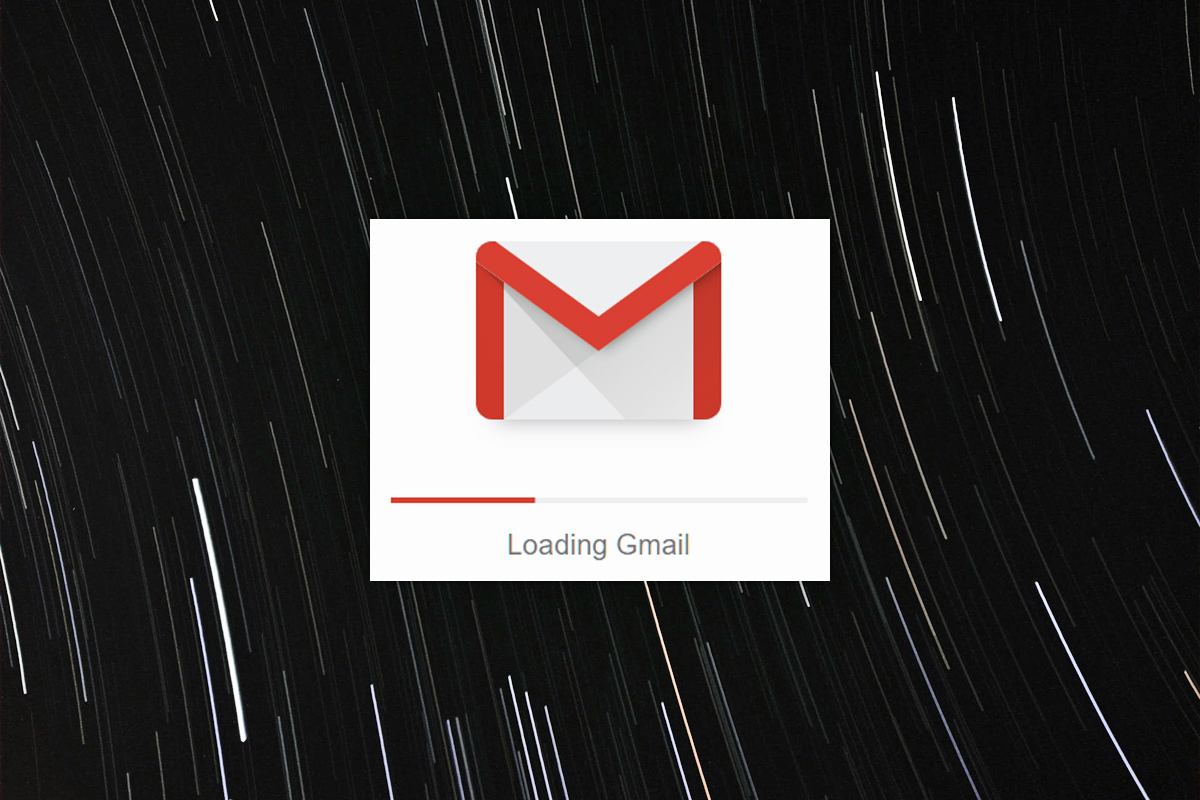
Find Emails
You have a search box at the top of your email screen. That box allows you to single out an email or just a few of them from a big list. It basically acts as a filter, and you can choose any keyword you wish to find the email.
You can even type in a date of the mail, and it will still show.
Conclusion
Almost everyone has a Gmail account, and you, too, don’t want to miss out on having one. Here’s how you can set up your email account, locate different mails from many of them, and send others.
You also get to set up your own theme with Gmail, something as lively as you’d like.