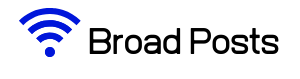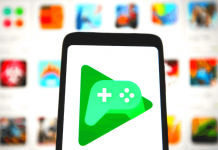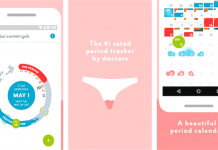Apple Configurator is a free tool for Mac OS X used for deploying and configuring iOS devices in the enterprise by using a physical USB connection.
The main purpose of the Apple Configurator app is to enable IT administrators to configure settings on iPads and iPhones before they are rolled out to end-users.
The administrators usually create configuration profiles to import the existing profiles from the iPhone configuration utility and install the specific operating system versions to enforce mobile device security policies.

Contents
How Does It Work?
With the Apple Configurator, up to 30 iPads, iPods, and iPhones can be configured, updated, and much more. From the program's description on the App Store, the administrators can backup and restore the devices, install new apps, and apply custom settings on the devices.
One particular feature to note with this program is that you will have your personal settings restored when you are checking out the device and having it all removed again when you check the device back in.
Since Apple created the iPad, they saw it as more than just a tablet, and they marketed it as a business machine. Therefore, it makes sense for them to offer IT departments a way to manage their devices better using this new program.
Apple Configurator Is Available For Free Download On The App Store.
Who else can use the Apple Configurator?
Everyone! You can even use it to manage your iOS devices, including 4 iPhones, 4 iPads, 4 Apple TVs, instead of going to each of the devices and initiating an OS update.
You can also be able to do everything simultaneously, which will save you plenty of time. Being a free tool also makes it more attractive.
How Can You Install The Apple Configurator?
Here is the process of installing the apple configurator.
- Start by launching the Mac App Store.
- Type in Apple Configurator and download.
- Click on “Get.”
- Click on Install app.
- Once it has been installed on your device, click on “Open.”
- You will be required to accept the license agreement, and after this, you will be prompted to migrate to the new version of the Apple Configurator if you had already installed the previous one.
- Click on next.
- Click on next and apply the migration configuration.
- Click on next to accept to migrate any device backups you have.
- Click on next to accept to migrate any previous blueprints.
- Click on close once you are done with the migration. If you are new to using the apple configurator, you can click on “Take a quick tour” on the screen to get a short overview.
Latest Version 2.6.1
If you have had a previous version installed in your MacOs, please note the latest version. The updated features in the new version are.
- Many different improvements and bug fixes, including the ability to install configuration profiles on your Apple TV – The 3rd generation.
- Provisionally add devices to the Device Enrollment Program – DEP ability.
- You can skip tab to set up and keyboard chooser panes on the IOS setup assistant.
- You can skip sign in to the TV Provider pane in the tvOS setup assistant.
- Option to preserve data plan while erasing the device.
- New profile payloads and restrictions to the IOS, including a restricted VPN creation, DNS Proxy, AirPrint, and a managed class behavior on supervised student devices for the classroom.
- Support for you to configure tvOS devices that are running tvOS 11 on their local network subnet.
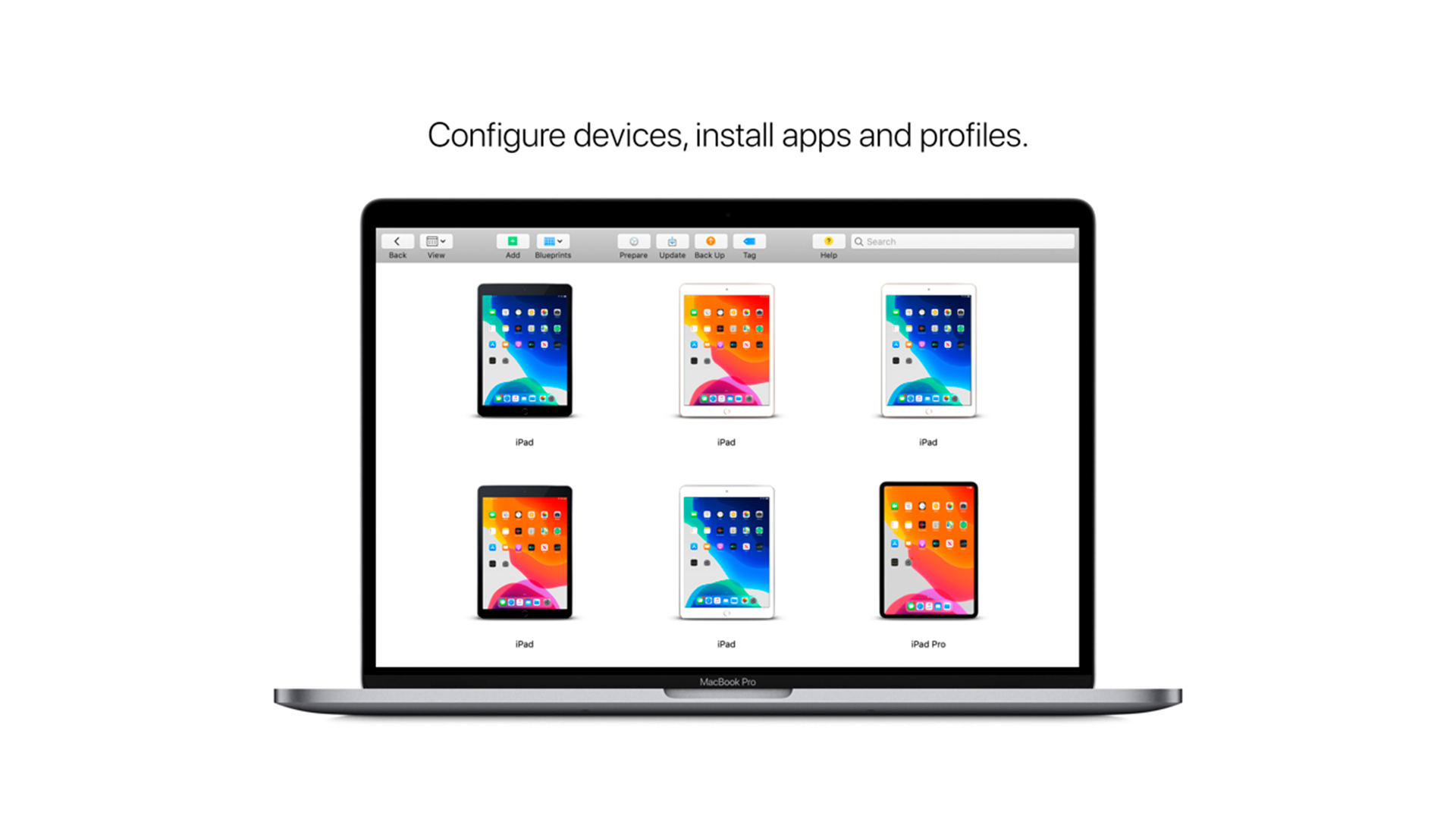
Conclusion
So, if you are an IT administrator or if you are the go-to IT guy for your family, and are looking for an easier way of maintaining your iOS devices, then we hope we have enlightened you on this new application that will make your life and work much easier – The Apple Configurator.