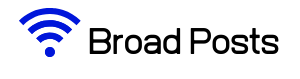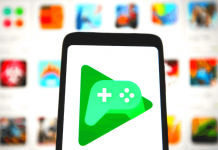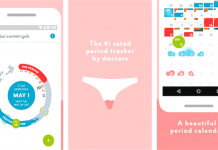Hey, One in this blog I teach you how to use google indic keyboard on android. You can type 11 Indian languages using Google Indic Keyboard.
I think I have a no need to introduce you to google Indic keyboard but let's know some brief details of this app.
Google Indic keyboard is an Indian version of Google keyboard and provides amazing features like you can type in English but your output is in the Indian language.
Ex. If you select Hindi output and Input: HELLO KESE HO >Your Output Is In Hindi हेलो कैसे हो. If you not able to type your custom language so Google help with this app. In google Indic keyboard all most popular Indian language is available and you have not need to download various apps, with this one app you can easily access all the languages.
Contents
Google Indic Keyboard For Android:
In Indic keyboard, you able to write this 11 language English to Assamese, English to Bengali, English to Gujarati, English to Hindi, English to Kannada, English to Malayalam, English to Marathi, English to Odia, English to Punjabi, English to Tamil, Telugu.
Setup:
- First of all, open your google play store and find Google Indic Keyboard and download it.
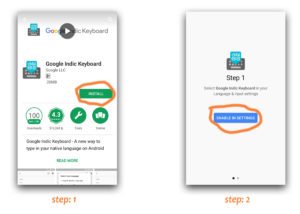
- Open it. click on ENABLE IN SETTING then it's drive to you in your keyboard input method setting and now enable Google Indic keyboard and get back
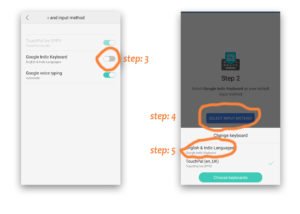
- Now click on SELECT INPUT METHOD and choose a first option English & Indic Languages
And now your first setup of Google Indic Keyboard is complete.
Basic Features:
Here's now I go in Google keep to review a keyboard, In the keyboard, When you click on the Hindi keyboard then you can easily write in English and your output is in Hindi. For changing a language go click on the top right corner second option and then go in the top left corner first option.
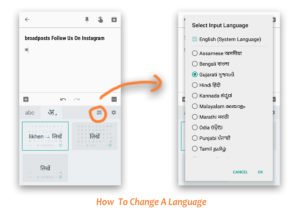
we able to type in English and English to Indian languages You can see on top of the keyboard two option appear one is writing to English and another one is English to Hindi.
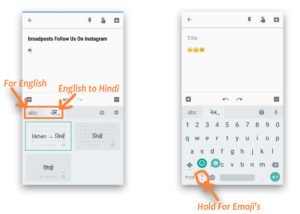
When you need to insert emoji so that click on ( , ) this type option and hold for a second.
If you want to get back your first keyboard than press the earth option and hold for a second.
You May Like To Read:
Customize Keyboard:
For customized keyboard open a Googe Indic Application.
- You have no need to customize Select Input Language it's basic so don't change.
- Next one is Input In this section you able to set up your keyboard basic input system like an Auto-capitalisation, Auto spelling correction.
- Then next is Keyboard here you customize a theme of the keyboard and some features for making a keyboard Attractive. Here you also set up Vibration or Sound on keypress.
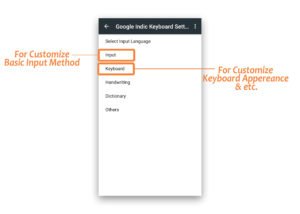
- A last three options are normal First one is Handwriting, with this keyboard we able to write Handwriting. you easily write with Android Stylus
- Next two option is not for customizing keyboard. Dictionary is for clear user dictionary, And in Others if you want to hide Google Indic App Icon from launcher so here you can do it.
Conclusion:
I hope you like this blog and your time is not waste if you have a question about google keep so we make a blog on that topic you can check out the blog and understand Google Keep.
If you have another questions in internet field so you can comment down here and we try to answer your questions.